Navigation bar
Navigating through the book
You can enter a valid page number into the box located at the bottom right of the navigation bar to move to a specific page of the book.
You can also move through the book page by page in numerous ways:
| Previous page | Next page |
|---|---|
| Click on left arrow icon | Click on right arrow icon |
| Press ← | Press → |
| Press ↑ | Press ↓ |
| Press PgUp | Press PgDn |
| Swipe right | Swipe left |
| Swipe down | Swipe up |
Table of contents
Click on the contents
 icon at the bottom left of the navigation bar to display a complete table of contents.
icon at the bottom left of the navigation bar to display a complete table of contents.
The button in front of the list items indicates that there are sub-sections to that section. You can expand that list item into another list by clicking the button. Clicking on top of the list item will instantly take you to the corresponding page of the book.
Other shortcuts
- You can click on the section list at the start of a chapter to quickly jump to that section.
- You can click on the heading of an exercise to quickly jump to its corresponding answer page at the back of the book. Clicking on the heading for the exercise from the answer section will take you back to the exercise page.
- Sometimes, we refer to the Opening question of a chapter in exercises. You can click on the page number in the question text to jump to the Opening question.
Viewing the book comfortably
Adjusting the zoom level
You can enter a zoom level into the box located between the two magnifying glass icons to view the book in a specific zoom level.
You can also zoom in and out on the book using numerous ways:
| Zoom in | Zoom out |
|---|---|
| Click on zoom in icon | Click on zoom out icon |
| Hold down Ctrl and scroll up using a mouse wheel | Hold down Ctrl and scroll down using a mouse wheel |
| Pinch in | Pinch out |
There are two other useful icons to quickly adjust the zoom level:
| Icon | Description |
|---|---|
|
|
Set the zoom level so that the page fills the width of your device. |
|
|
Set the zoom level so that the entire page is visible. |
Changing the view mode
Clicking on the Change view mode button to the left of the zoom buttons will open up a list of book view modes that you can use to view your book. Depending on the view mode, the button can look different:
| Icon | Name | Description |
|---|---|---|
|
|
Single page mode | Only one page is displayed at a time. |
|
|
Book mode | Two pages are displayed at a time with the same orientation as the book. |
|
|
Side-by-side mode | Two pages are displayed at a time, but not necessarily in the same orientation as the book. |
|
|
Scrolling mode | Similar to most document viewers - the pages are displayed vertically and you'd need to scroll up and down to go from page to page. |
Calculator instructions
Some of our textbooks provide instructions on how to use a range of calculator models to solve problems.
 The first time that you click on a calculator instructions link, you will be asked to select a calculator model
to view instructions for. You can choose to have your selection remembered on your current computer. If you
later wish to change your selection, simply click on the calculator selector icon (shown at left).
The first time that you click on a calculator instructions link, you will be asked to select a calculator model
to view instructions for. You can choose to have your selection remembered on your current computer. If you
later wish to change your selection, simply click on the calculator selector icon (shown at left).
You can read more about links in the Interactive links section.
Printable pages
![]() Some interactive links in our books lead to documents that are printable. Clicking on the printer icon will load
a PDF version of the document in your browser. You will need a program capable of viewing PDF files such as
Adobe Reader.
Some interactive links in our books lead to documents that are printable. Clicking on the printer icon will load
a PDF version of the document in your browser. You will need a program capable of viewing PDF files such as
Adobe Reader.
Note: When you're printing, it is sometimes important to make sure that the pages being printed in its actual size. An example is a worksheet with lengths that need to be measured with a ruler.
Disable any "fit to page" type options and consider printing the file from your PDF reader instead of straight from your web browser. In particular, Mozilla Firefox will automatically fit to page when printing, but has no option to disable this feature.
You can read more about links in the Interactive links section.
Software tools
Most of our books include an abundance of interactive content and software tools that will help you with your learning. We have included the most commonly used software packages on the navigation bar for the ease of access:
| Icon | Name | Description |
|---|---|---|
|
|
Graphing package | The graphing package allows you to plot multiple functions onto the same graph. You can use the graphing package to find the axis intercepts of your functions, the domain and range of your functions, and much more! |
|
|
Statistics package |
The statistics package allows you to analyse discrete, continuous, and categorical data. The software will
not only calculate the 5-number summary of your data instantly, but it will also help you visualise your
data using:
|
|
|
Scientific calculator |
The scientific calculator allows you to do simple calculations like a real calculator. You can press the buttons or type your expression using your keyboard. For example:
To evaluate your expression, you can press the
The calculator available in your book, has the ablity to perform functions similar to the calculator you will used in your course. If you have any requests for improvements, please contact itsupport@haesemathematics.com. |
|
|
Measurement Tools |
The measurement tools allow you to measure lengths or angles of shapes in the book as you would do with a real ruler and protractor. Clicking on the icon will show the ruler, clicking a second time will show the protractor, and clicking once more will remove the tools from the viewer. The measurement tools will scale as you zoom in or out on the page. To move the ruler and protractor, click anywhere within them and drag to position on the page. The ruler and protractor can both be rotated. For the ruler, move your mouse to the circle marked on the tool. For the protractor, move your mouse to the edge of the tool. For more accurate rotation, hold down the Ctrl key and the tools will snap to 15 degree intervals while being turned. If using a touch device, the tools will snap to 90 degree angles when rotated quickly. When using touch motion, rotation and positioning supports multiple touchpoints. |
You can read more about our other digital contents in the Interactive links section.
Self Tutor
 icon (or anything in the Example box) to access the self tutor example. A pop up will appear containing the self
tutor video. You can pause or repeat any line as often as you like.
icon (or anything in the Example box) to access the self tutor example. A pop up will appear containing the self
tutor video. You can pause or repeat any line as often as you like.
Interactive links
|
|
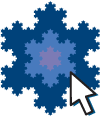
Sticky notes
You can add virtual sticky notes on your digital book in the online reader, allowing you to record useful text about topics in class, or while studying. Mathematical expressions entered in a particular format will be shown in typeset form on the note.
Your notes are saved online in the Snowflake cloud, so they are accessible on any device that you read the online book on.
Creating notes
To create a sticky note:
- Open a book in the Snowflake online reader.
- Right-click on the book page (or the blue areas to the sides of the page) and select . A new note will appear, ready for text to be entered.
- Enter the text you want to save.
- To finish editing, click outside the note, or press the Esc key on the keyboard. If you are on an iPad, you can also close the on-screen keyboard, or tap outside of the note.
Saving notes
Your sticky notes are automatically saved online to the Snowflake cloud after they have been modified. Saving can take a few seconds - a spinning icon will be shown while your notes are being saved. A green tick will be displayed on the top-right of your note after the note has been saved successfully. Once saved successfully, the green tick icon will disappear after a couple of seconds.
Important: Please be sure to wait for saving to complete without errors, to avoid losing your note. When closing the online reader, or navigating to another website in the same tab, any notes that are not completely saved may be lost.
If there is an error while saving, a pop-up box describing the error will appear. The note will then show a red exclamation mark icon, and a blue cloud upload icon. The cloud icon can be clicked to try saving again; modifying the note will also cause saving to be attempted again.
If you encounter repeated errors when attempting to save a note, please make a copy of the note's text so that you don't lose it, then email itsupport@haesemathematics.com with the error message, and details of the action you were trying to perform.
Editing notes
To edit the text in a sticky note:
- Double-click the note, or
- Right-click the note, then click in the pop-up menu
You can also:
- Drag and drop a note to a new place on the page
- Resize a note by dragging the right and bottom edges, or the bottom-right corner of the note
- Change the colour of a note by right-clicking on the note and selecting a colour from the menu
- Permanently delete a note by right-clicking on the note and clicking in the pop-up menu
Writing mathematical expressions on the notes
Mathematical expressions can be entered in two main representations:
-
A simple form, surrounded by
@symbols. For example:-
@x^2 - 16 = 0@is displayed as: x^2 - 16 = 0 -
@4 sin(2 theta)@is displayed as: 4 \sin\left(2 \theta\right)
-
-
The TeX typesetting language, surrounded by
$symbols (inline style) or$$(display style), as supported by the KaTeX library. For example:-
$x^2 - 16 = 0$is displayed as: x^2 - 16 = 0 -
$$f(x) = \int_{-\infty}^\infty\hat f(\xi)\,e^{2 \pi i \xi x}\,d\xi$$is displayed as: \displaystyle f(x) = \int_{-\infty}^\infty\hat f(\xi)\,e^{2 \pi i \xi x}\,d\xi
-
In both cases, mathematical expressions can be surrounded by normal text. For example:
In question 1a, @x^2 - 16 = 0@.Therefore @(x + 4) (x - 4) = 0@, and so @x = 4@ or @x = -4@.
This would display as:
In question 1a, x^2 - 16 = 0.
Therefore (x + 4) (x - 4) = 0, and so x = 4 or x = -4.
If an expression is not understood, it will be displayed unchanged when you are finished editing the note.
Simple form
Expressions in simple form can be constructed using numbers, letters (lower- and upper-case), and the following
operators, functions, and constants (where
x
and
y
may be expressions themselves):
| Input | Output | Meaning |
|---|---|---|
x = y
|
x= y | Equal to |
x /= y
|
x\neq y | Not equal to |
x < y
|
x< y | Less than |
x > y
|
x> y | Greater than |
x <= y
|
x\leq y | Less than or equal to |
x >= y
|
x\geq y | Greater than or equal to |
x or y
|
x\vee y | Disjunction |
x and y
|
x\wedge y | Conjunction |
not y
|
\neg y | Complement |
x + y
|
x+ y | Addition |
x - y
|
x- y | Subtraction |
x pm y
|
x\pm y | Plus-Minus |
-x
|
- x | Negation |
x * y
|
x \times y | Multiplication |
x y
|
x y | Implicit multiplication |
x / y
|
\frac{x}{y} | Division |
x ^ y
|
{ x}^{ y} | Exponentiation |
sin(x)
|
\sin\left( x\right) | Sine |
cos(x)
|
\cos\left( x\right) | Cosine |
tan(x)
|
\tan\left( x\right) | Tangent |
asin(x)
|
\sin^{-1}\left( x\right) | Inverse sine (arcsine) |
acos(x)
|
\cos^{-1}\left( x\right) | Inverse cosine (arccosine) |
atan(x)
|
\tan^{-1}\left( x\right) | Inverse tangent (arctangent) |
sqrt(x)
|
\sqrt{ x} | Square root |
abs(x)
|
\left| x\right| | Modulus (absolute value) |
ln(x)
|
\ln\left( x\right) | Natural logarithm |
log(x)
|
\log_{10}\left( x\right) | Base-10 logarithm |
log(x, n)
|
\log_{ n}\left( x\right) | Base-n logarithm |
floor(x)
|
\left\lfloor x\right\rfloor | Floor (round towards negative infinity) |
ceil(x)
|
\left\lceil x\right\rceil | Ceiling (round towards infinity) |
e
|
e | The number e |
pi
|
\pi | The number pi |
Notes list
A list of all of your sticky notes in the current document can be found by opening the table of contents, then selecting the tab at the top.
Click on a note entry to jump to its page and position.
Hiding and showing sticky notes
Having too many sticky notes on a page can become distracting and sometimes the book's content can be covered by your notes. If this happens, you can hide all the notes on a page by right clicking on the book page, then clicking in the pop-up menu. Clicking again will reveal all the notes again. You can also press the n key on the keyboard for the same effect.
All notes will be reduced to a small circle. Hovering the mouse over the circle (or tapping the circle on a touch screen) will temporarily expand that note. However, hidden notes cannot be edited or moved.
Mathematics Dictionary
|
|
|
|
If you purchase a subscription for the mathematics dictionary, you will be able to access the dictionary as an independent eBook from your Snowflake dashboard. Additionally, the following features will become available to your Snowflake book viewer:
-
The mathematics dictionary icon will appear on your navigation bar. Clicking on the icon, you will be able to:
- look up definitions in the search bar located at the top
- access the list of available definitions. Clicking on the terms will display their definitions
- choose a default year-level and language for translation in the tab at the top.
- Click on the dictionary terms within the text of your books to display their definition.
When the definition window is open, you can view the translated definitions by selecting a different language from the languages available. You can also view the related terms (if any) by clicking on them.
If you do not have a subscription for the mathematics dictionary but you are interested, you can buy the dictionary here.
Compatibility
A current version of a web browser (such as Google Chrome, Mozilla Firefox, Microsoft Edge or Apple Safari) is required to view the content of our textbooks.
